With the release of SQL Server 2016, SQL Server Management Studio (SSMS) is now a stand-alone tool. It requires no licensing and can be downloaded without as much as registering. Because it is a separate download, it requires a separate installation.
The computer labs I manage have SQL Server installed, including Management Studio. Prior to SQL 2016, Management Studio came as part of the SQL Server ISO and silently installing SMSS was part of a silent install of SQL Server. This has changed now: the SQL Server 2016 ISO does not include SSMS anymore and therefore two separate silent installations are required. (Note that silent or unattended installations of SQL Server haven’t changed in 2016.)
Here is how to silently install SQL Server Management Studio:
- Download the installer from https://msdn.microsoft.com/en-us/library/mt238290.aspx
- Run the silent installer using the following command line:
SSMS-Setup-ENU.exe /install /quiet /norestart
How did I arrive at these switches? By running
SSMS-Setup-ENU.exe /?
you will be presented with a helpful dialog documenting the supported switches.
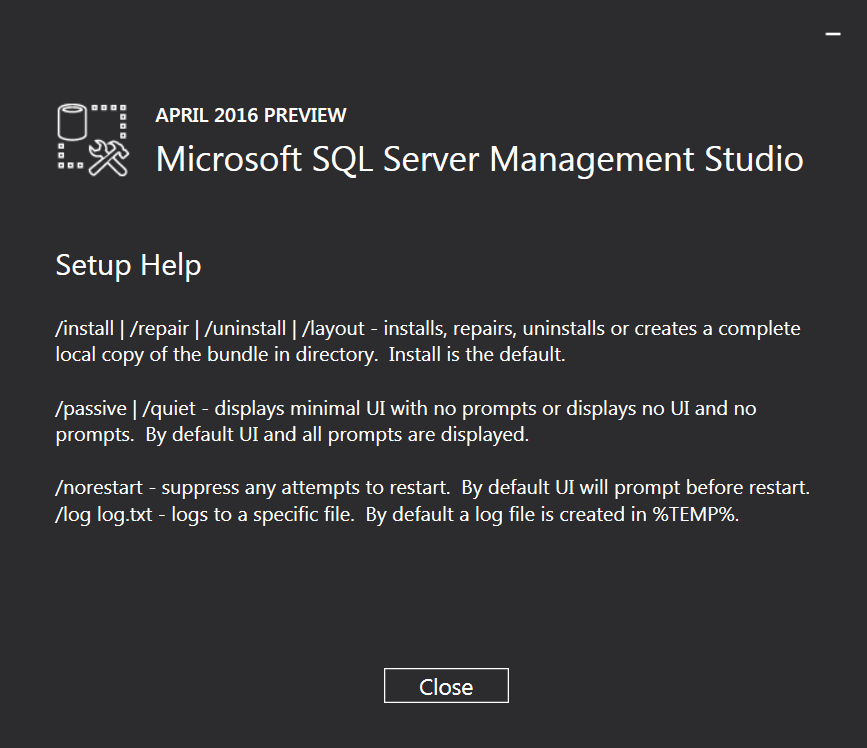
Other supported modes are uninstall, repair, and layout. It is also possible to set the location of the log file created by the installer.

i would like to automate download as well, is there a config I can read the download link from, so far i have no success.
Great question. I have not determined if the download link changes between versions. Have you tried the Ketarin community?
@sqlbread – Did you figure a way out? I am facing the same issue
if visual studio is anything to go by, you will need to use “/layout drive=” and then use that download to install.
@Brian: The SSMS installer is completely different than the one with VS (2015 or 2017). It’s an 800MB+ download that is self-contained. I think the questions are surrounding some type of permalink to the latest version so the download itself can be scripted.
Check out a tool called chocolatey. Once installed, you can use it to download and install SSMS like this:
choco install sql-server-management-studio
Or upgrade to the latest version like this:
choco upgrade sql-server-management-studio
Or update all of your chocolatey packages at once:
choco upgrade all -y
Hi sqlduck,
Yes, chocolatey is nice. However, it requires an Internet connection. My scenario called for an offline solution, so chocolatey is not an option there.
Has anyone encountered an issue where when trying to silently install SSMS 2016, it creates two background processes and never comes up with the progress window when using the passive switch?
If I run the installer manually, everything comes up just fine, but silently it always just does nothing
Daniel, I’m experiencing the same issue. I’m sure it did work when I initially tested it but the last couple of times I’ve run it, I’ve had no progress window displayed.
@SQL Tech , I haven’t. I am asking teammates to download the SSMS manually.
has anyone try to silently install on a windows 7 machine. I can’t get it to work. the same command line works fine when running it manually. but when I deploy this via sccm applications to a Win7 machine it fails. with 1603. command line is /install /quiet /log log.txt. only thing that looks like a failure is dotnet 4.6 but 4.6 is already installed on the workstation.
I think a manual restart is necessary before trying silent install
Has anyone been able to do an unattended install of SSMS-Setup-ENU (2016) using the following method – SSMS-Setup-ENU.exe /install /quiet /norestart – always prompts me to hit the Install button?
Ignore my previous post, pre-req SQL Server 2016 wasn’t installed correctly.
Your comment intrigues me… are you saying without first installing SQL Server 2016, you could not install SSMS 16? That’s rather odd; SSMS 16 should be fully standalone.
Also, I would recommend just installing SSMS 17 now.
Please, i need to install the tools only. TY
Which tools are you referring to?